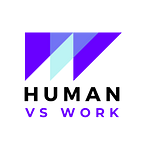5 Steps to Set You Free from Emails
This year, I decided that I deserve a fresh start every morning.
What if I tell you, you can take just 5 steps to get more work done, make better connections, and save carbon footprints?
I remember how thrilled I was as a kid to have my own email address with the most random username on Yahoo. In recent years, I started to feel overwhelmed by the idea of managing my inbox(es?). I shoved everything back in the email inbox and then pinned those that needed to be worked on.
The idea of #InboxZero seemed really tempting over the years. I never even thought it would become my reality until I spent one afternoon managing it..
Benefits
1. Reduce carbon footprint:
The data storage on email servers takes up a lot of carbon footprints. It is estimated that ONE email can take up 0.3g to 50g CO2e (carbon dioxide equivalent).
2. Reduce distractions:
I stopped checking unread emails just to hit “Mark as Read”. I get can eventually turn my email notifications back on, for good.
3. Know where important emails are:
I adopted a simple system to know what I need to work on or read. Continue to read to find out.
Some Rules of Thumb
1. Treat “inbox” as a station, not a home
2. What doesn’t serve me needs to go
3. What serves me gets sorted in folders
4. What I need to reply to needs to go on my to-do list
5. What I should keep, like. photos, deserves a place on my hard drive
My journey to #InboxZero:
1. Limit incoming junks
I did take a cold hard look at my email subscription and cut it down to the ones I actually open and find values from with the help of [CleanFox] and some keywords, like domain names (e.g. xxx.website.com), “unsubscribe”, “newsletter”, “weekly” and “subscription”.
2. Find expired items
Anything older than 2 years should be quite irrelevant. That being said, I kept some proof of connection and feedback from my professors for reference for my upcoming PhD application.
3. Archive references and receipts
Archiving them avoids accidental deletion, and usually when we look for them, we can simply use a keyword to do a quick search. I don’t find putting them in folders particularly helpful.
4. Download data
Important documents that I’d like to keep then got to my MacBook’s storage system. As the email inbox or archive folder would make the attachment storage by conversation, managing them in a native file system seems to be a no-brainer.
5. Put emails that need to be replied to under “Actions”
Emails that require my actions, e.g. meeting info and scheduling, are stored separately for easy access and less distraction when going through them.
After achieving #InboxZero, the management is really simple. The email checking time and the number of choices I need to make reduce significantly. After reading, I usually discard the emails to avoid wasting time on re-reading the same information over and over again. I also find it easier to reply to emails that actually matter.
Thanks for joining me today. I write about productivity, digital minimalism and adulting.
To keep my blog free for all, please check out my website for some digital minimalistic wallpapers (with samples).